Online Batch Services
LexisNexis has enhanced its Online Batch services with more user-friendly functionality. Users log into Accurint.com to access the Online Batch wizard, where they can upload files for submission, define input fields, select search options, and request file confirmation and stats.
Topics:
Information Icons
 Anywhere you see this Information Icon, click to display additional information about a particular step in the Batch Wizard Process.
Anywhere you see this Information Icon, click to display additional information about a particular step in the Batch Wizard Process.
Back to top
Common Steps
These steps are applicable to all Online Batch services. Steps that are only applicable to a specific batch service are described in that individual section.
Select the File to Upload
On the Welcome… screen:
- In the Enter a name for your batch job: data entry box, enter an alpha-numeric string. This required information is later referenced as Job Name on the Batch Confirmation page.
- Click the Next button.
On the Select the file to Upload screen:
- Click the Choose File button (in Chrome) or Browse button (in Internet Explorer).
- Locate the batch file to submit and click the Open button.
- In Chrome, the file name will display in the Upload Path/Filename field.
- In Internet Explorer, the full path will display in the Upload Path/Filename field.
Note: The file cannot contain more than 200,000 records. If it does, you will receive a message before proceeding to the next step, informing you of the file size error.
- File Type – Select the radio button for the appropriate file format: Comma Delimited or Fixed Width.
- Send batch notifications to: Data entry box; enter Email Address where an email will be sent when the batch processing is complete. This is required information. However, except for the format of the email address, the system does not check if the email address is valid and working, so please use caution to ensure the email is correct.
- Click the Next button
Define Field Label
For Fixed Width (aka fixed-length) Text File
Note: Each record must be exactly the same length.
On the Define Field Labels screen:
- First row contains the names of the fields – Checkbox; check for YES, uncheck for NO; If checked, the service will calculate the input records by deducting one from the total number of rows. If unchecked, the service will include the first row in calculating the number of input records.
- Field Label – Dropdown; Select the appropriate pre-defined data type for the first field (ie First Name, Social Security Number, Address). If none of the labels in the list applies to the data in a column, select Not Applicable. This will allow the system to return this data field but ignore it for the purposes of locating your subjects.
- Field Length – Dropdown; Select the appropriate length for the first field; data from the first record will display.
Note: Count all text characters PLUS all blank spaces between the end of the data and the beginning of the next data field. For example, if the number of reserved spaces for the Last Name is 15, even if the longest last name in the file is only 12 characters long, you should still select 15.
- Click the Add After button.
- Repeat Steps 1-4 until all fields have been accounted for.
- Click the Next button.
For Comma Delimited File
On the Define Field Labels screen:
- First row contains the names of the fields – Checkbox; check for YES, uncheck for NO; If checked, the service will calculate the input records by deducting one from the total number of rows. If unchecked, the service will include the first row in calculating the number of input records.
- Field Value – Textbox; will display data from the first row of data. If the first row is a header row, the header values will display. No entry is required for this field.
- Field Label – Dropdown; Select the appropriate pre-defined data type for the first field (ie First Name, Social Security Number, Address). If none of the labels in the list applies to the data in a column, select Not Applicable. This will allow the system to return this data field but ignore it for the purposes of locating your subjects.
- Repeat the step above for the remaining columns.
- Click the Next button.
Permitted Use Certification and DPPA Compliance
Users must select the proper Permitted Use Certification (also referred to as GLB Purpose) and DPPA Compliance (also referred to as DPPA Purpose) to proceed to the Batch Confirmation.
Back to top
Submit a Phones and Address Batch
Note: This section appllies to "Waterfall Phones and Address" or "Contact Plus and Address"
Search for phone numbers, addresses, or both with two Phone/Address Batch Wizard options. You may choose to return single or multiple addresses and/or phone numbers, and select whether or not to receive confirmation when result information matches your input data.
- To start, from the Batch Services main page, click the link for Waterfall Phones and Address or Contact Plus and Address.
- A Pricing Notice will display; click the Continue >>> button after reviewing.
Select the File to Upload
- For details, please reference section Select the File to Upload of Common Steps.
- Click the Next button.
Define Field Labels
- For details please reference section Define Field Labels of Common Steps.
- Click the Next button.
Append Fields
On the Append Fields screen:
- Select the appropriate radio button for the type of search: Search for Phones, Search for Addresses, or Search for Phones and Addresses.
- When Search for Phones is selected, Address search options will be disabled.
- When Search for Addresses is selected, Phone search options will be disabled.
- When Search for Phones and Addresses is selected, Phone and Address search options will both be enabled.
- Specify Phone Append options (if applicable):
- Select Phone Confirmation Process – Radio buttons; select how to treat result phone numbers matching submitted phone numbers.
- None – No confirmation of matched numbers
- Confirmation Flag – Y/N output field for each result phone number indicating whether it matches any submitted phone number
- Blank out Matched Numbers – Result phone numbers matching submitted phone numbers will be blanked out
- Return Optional Phone Line Type Field – Checkbox; when checked, this option will append Phone Line Types (ie CELL, POTS, VOIP) with each result phone number.
- Return Optional Carrier Information – Checkbox; when checked, this option will append the carrier name, location, and description for each result phone number.
- Number of Phones to Return – Numeric dropdown; select the maximum number of phone numbers to return (1-5).
- Specify Address Append options (if applicable):
- Only return addresses which differ from any provided address – Checkbox; when checked, result addresses matching submitted addresses will not be returned.
- Options – Radio buttons; this option is enabled when Only return addresses which differ from any provided address is checked; select how to treat result addresses matching submitted addresses.
- Do not return any address – Do not return anything when result address matches submitted address
- Return next most current address – Return next most current address.
- Blank out matches and return confirmation flag – Confirmation flag indicates whether matching results address is our most current address (C) or an historic address (H).
- Number of addresses to be returned – Numeric dropdown; select the maximum number of addresses to return (1-20).
- Number of months of address history to be returned – Numeric entry box; type in the number of months to go back into the address history to retrieve result addresses.
- Click the Next button.
Permitted Use Certification and DPPA Compliance
- For details please reference the Permitted Use Certification and DPPA Compliance section in Common Steps.
- Click the Next button.
Batch Confirmation
The Order Confirmation Summary reiterates details of selected options for phones, addresses, or both. If all options appear as expected, click the Authorize Order button.
Finally, you will see a summary page with Your batch job confirmation number plus search option details. From the confirmation page, you have the option to Close, Print Order Confirmation, or Run Another Batch.
Note: you will not receive an estimate of total costs of the job, as it depends on the number of hits in the output, not on the number of input records.
Back to top
Submit a WorkPlace Locator Batch
Search for subject workplace information, including the option to include email addresses when needed.
- To start, from the Batch Services main page, click the WorkPlace Locator link.
- A Pricing Notice will display; click the Continue >>> button after reviewing.
Select the File to Upload
- For details, please reference the File to Upload section in Common Steps.
- Click the Next button.
Define Field Labels
- For details please reference the Define Field Labels section in Common Steps.
- Click the Next button.
WorkPlace Locator Batch Wizard File Validation Counts
- Displays a count of the records in the input file that meet each of the minimum criteria categories.
- Review then click the Next button. No guarantee is made on any hits and no credits are issued on WorkPlace Locator Batch files for any reason.
Append Fields
- On the Append Fields page, select Email options:
- Include Email Addresses* (up to 3) – Radio Buttons; additional charges apply
- Include Self-Reported Company Names – Radio Buttons; no additional charge
- Click the Next button.
Permitted Use Certification and DPPA Compliance
- For details please reference the Permitted Use Certification and DPPA Compliance section in Common Steps.
- Click the Next button.
Batch Confirmation
- The Order Confirmation Summary reiterates details of selected WorkPlace Locator options. If all options appear as expected, click the Authorize Order button.
- Finally, you will see a summary page with Your batch job confirmation number plus search option details. From the confirmation page, you have the option to Close, Print Order Confirmation, or Run Another Batch.
- Note: you will not receive an estimate of total costs of the job, as it depends on the number of hits in the output, not on the number of input records.
Back to top
View and Download the Output File
- To retrieve results, go to the My Account box of Accurint.com and click Batch Output.
- You may be prompted to Verify Password if this is the first time of the day you try to access My Account. Enter your password, and click the Continue button.
- On the Batch Results page, you will see a list of available result files with the following information for each file.
- Job ID - The confirmation number generated by the system after you submit a batch order.
- Job Name - The alpha-numeric string you enter at the beginning of the process.
- Product Type - The type of batch job you submitted. For example: Phones Batch.
- Date Submitted - The date and time of the submission of the batch file.
- Status - The progress of the batch process. In Progress means the system is still processing the data. Completed means the report is ready for review/download.
- Click the icon under
 Download Results. A file download window will open.
Download Results. A file download window will open.
- In Internet Explorer, click the Open or Save button.
- In Chrome, click the downloaded file in the bottom of the file download window.
- Save results file to your local or network computer drive using the Save function from the software being used to view the results file.
Back to top
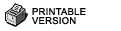
![]() Anywhere you see this Information Icon, click to display additional information about a particular step in the Batch Wizard Process.
Anywhere you see this Information Icon, click to display additional information about a particular step in the Batch Wizard Process.